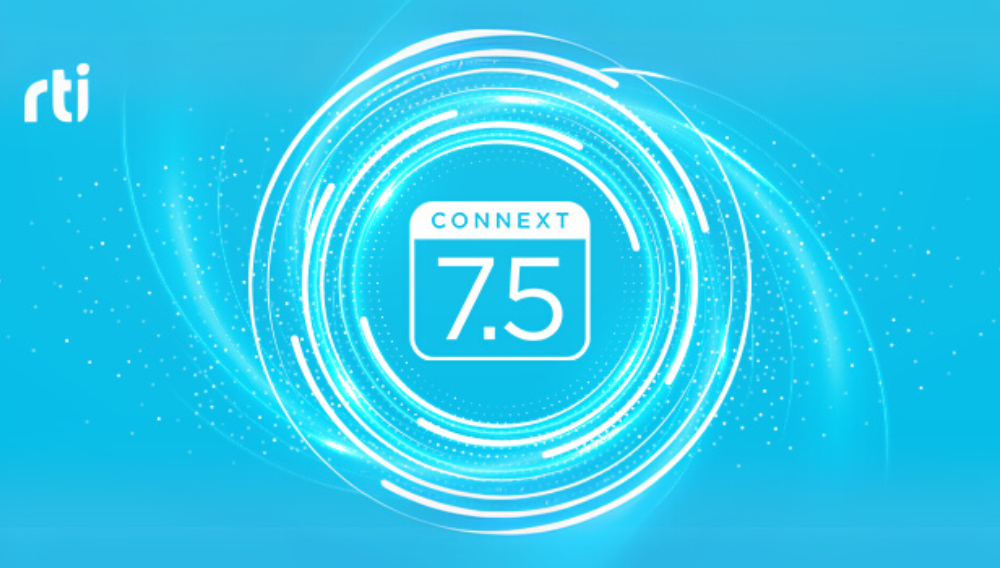2 min read
The New Era of AI Integration: Combining Physical Intelligence with Data-Centric Architecture
Today, physical intelligence is transforming industries and redefining possibilities. What’s driving this transformation? Pioneering infrastructure...
Read more ⇢ Success-Plan Services
Success-Plan Services